Tutorials - How to see detailed activity history of an individual student (Student Groups)
⇐ Go to Student Groups
⇐ Go Back to Tutorials
How to see detailed activity history of an individual student (Student Groups):
If you need further detailed activity history for an individual student(s):
- While you are in the Progress Report page on left hand side is a menu link that says "Student Groups"
- Click that link and you will see your student group(s).
- To the right under the "Actions" column you will see "List Users" this link will bring you to a list of all of your students who have registered.
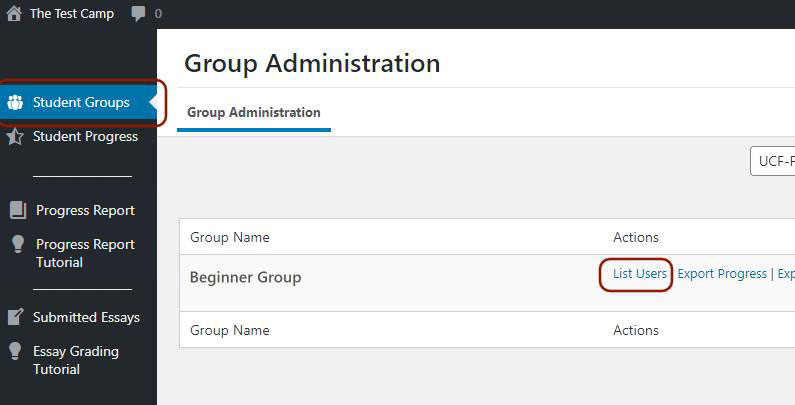
- From the student list (List Users page) if you look all the way to the right hand side you will see a link called "Report" next to every student, this will bring you to page that shows all the student's activity history in any course they have gone through so far.
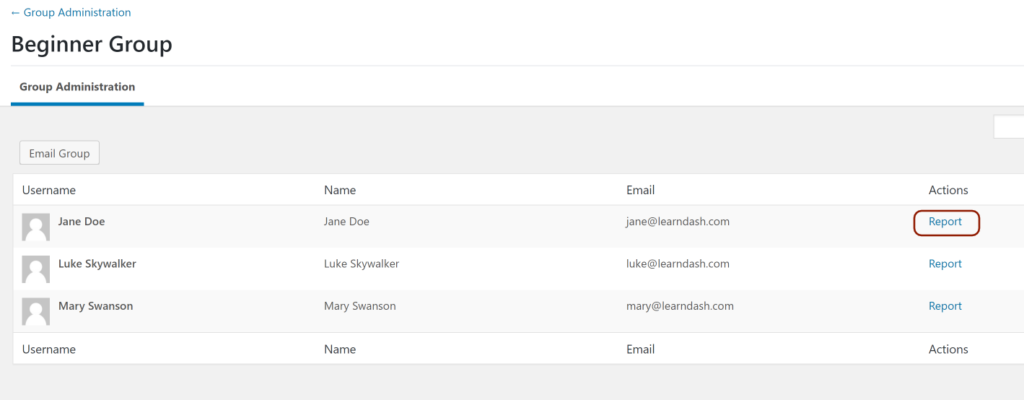
Student Activity (Report) Page:
- "You are registered for the following tests" section: Shows what subjects the student has registered for and has access to.
- "Test progress details" section: Displays the number of steps (activities) the student has completed for a certain subject.
- "You have taken the following exercises" section: Is a detailed activity history after any quiz, test, essay submission etc. has been completed by the student.
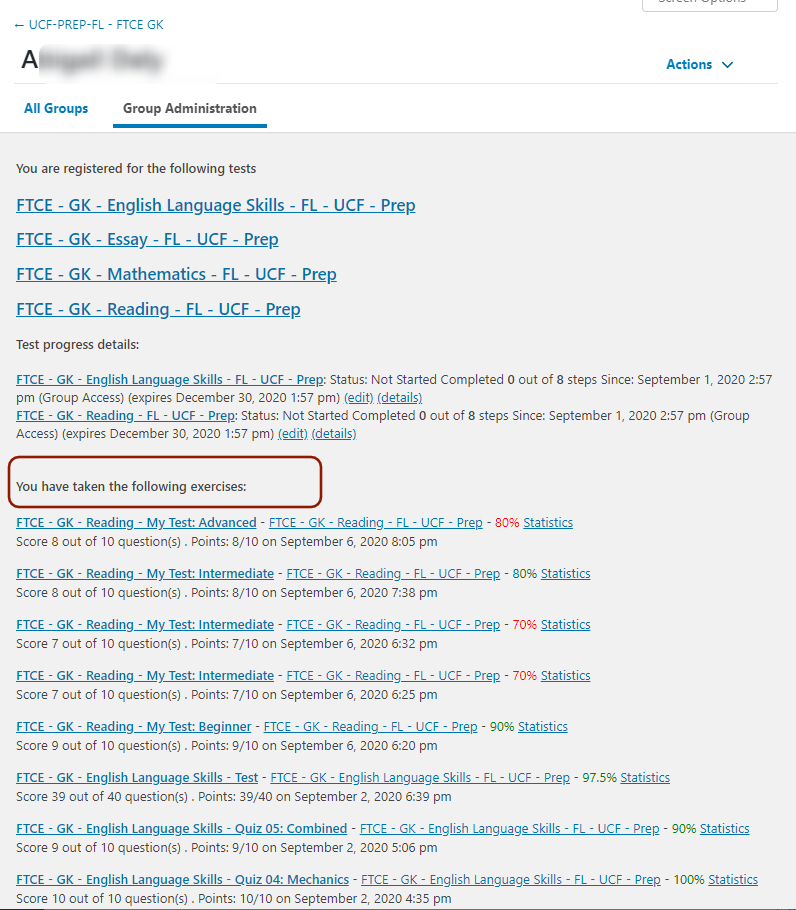
Note: In any activity in the list there is a Statistics link right after the percentage grade which will pull up the
whole quiz that student has taken and shows all questions answered correctly and incorrectly.
![]()
Note: You can also email all of your students within a student group see this tutorial >>>