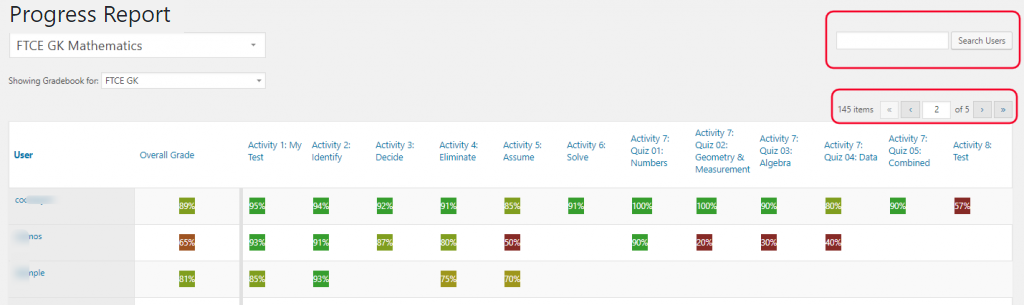Tutorials - Progress Report
⇐ Go Back to Progress Report
⇐ Go Back to Tutorials
Progress Report:
- After you login you will now see a menu at the top of the website. Click on menu link "Progress Report" and it will bring you to a grade area.
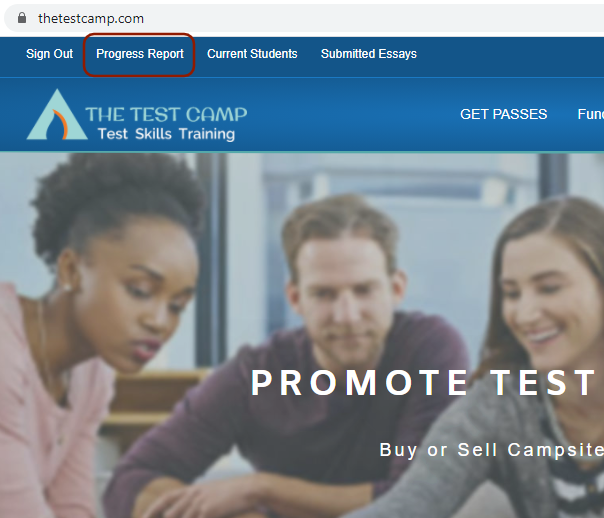
SELECTING YOUR Progress Report:
- From the "Progress Report" area select the drop down menu and in the search box you can type in "Name of School or Course" and it will show all Progress Reports associated with your School.
- Just select which course you want to view grades for then go to next step "SELECTING YOUR GROUP":
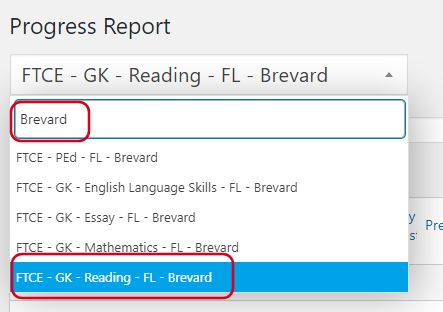
SELECTING YOUR SCHOOL GROUP:
- After selecting your course you now will have to select your "Group" in the drop down below the Course selection. Make sure to select the group with the name of your school in it (Remember: you can just type in "...Name of your school..." in the search box field).
- To view grades for different type of course (GK, K-6, PEd etc...) you must match the course drop down with the corresponding school group dropdown. So if yoiu choose "...FTCE GK English" course you need to set the drop down for "Showing Progress Report for:" below to "...-FTCE GK"
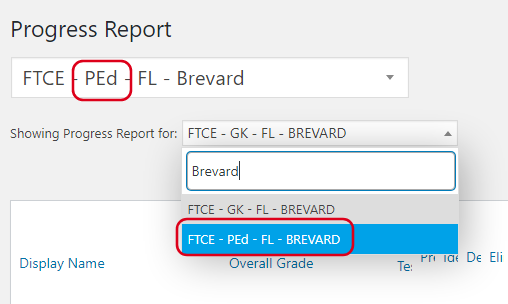
NOTE: Students that are not showing on the Progress Report could possibly have not completed one activity level as of yet for that subject.
So if you see more students in GK English and less students in GK Math that means the students that are shown have completed at least one activity.
So if you see more students in GK English and less students in GK Math that means the students that are shown have completed at least one activity.
GRADES AND STUDENTS LAYOUT:
- The grades layout will help you visualize your students progress from beginning to the end of a course.
- The quizzes are separated into categories enabling you to pinpoint trouble areas and subjects.
- Also you can search for students in the search box at the top right.
- Notice there can more than one page of grades so you will have to use the arrows to go to navigate pages.
- Only one course subject (Math, English, Science etc...) you can view at a time.
NOTE: The grades for each activity level shown are an average of the exercise grades within that activity (some activities have up to 10 exercises).
Also, the grade shown is the best grade out of all attempts at that exercise or activity.
To see a more detailed breakdown of what there scores are for each individual exercise just click on the name of the student shown on the Progress Report.