Tutorials - How to grade essays with rubric
How to Grade Essays with Rubric:
- After you log in you will now see a menu link at the very top left that says "Submitted Essays" click this link to enter the Submitted Essays page:
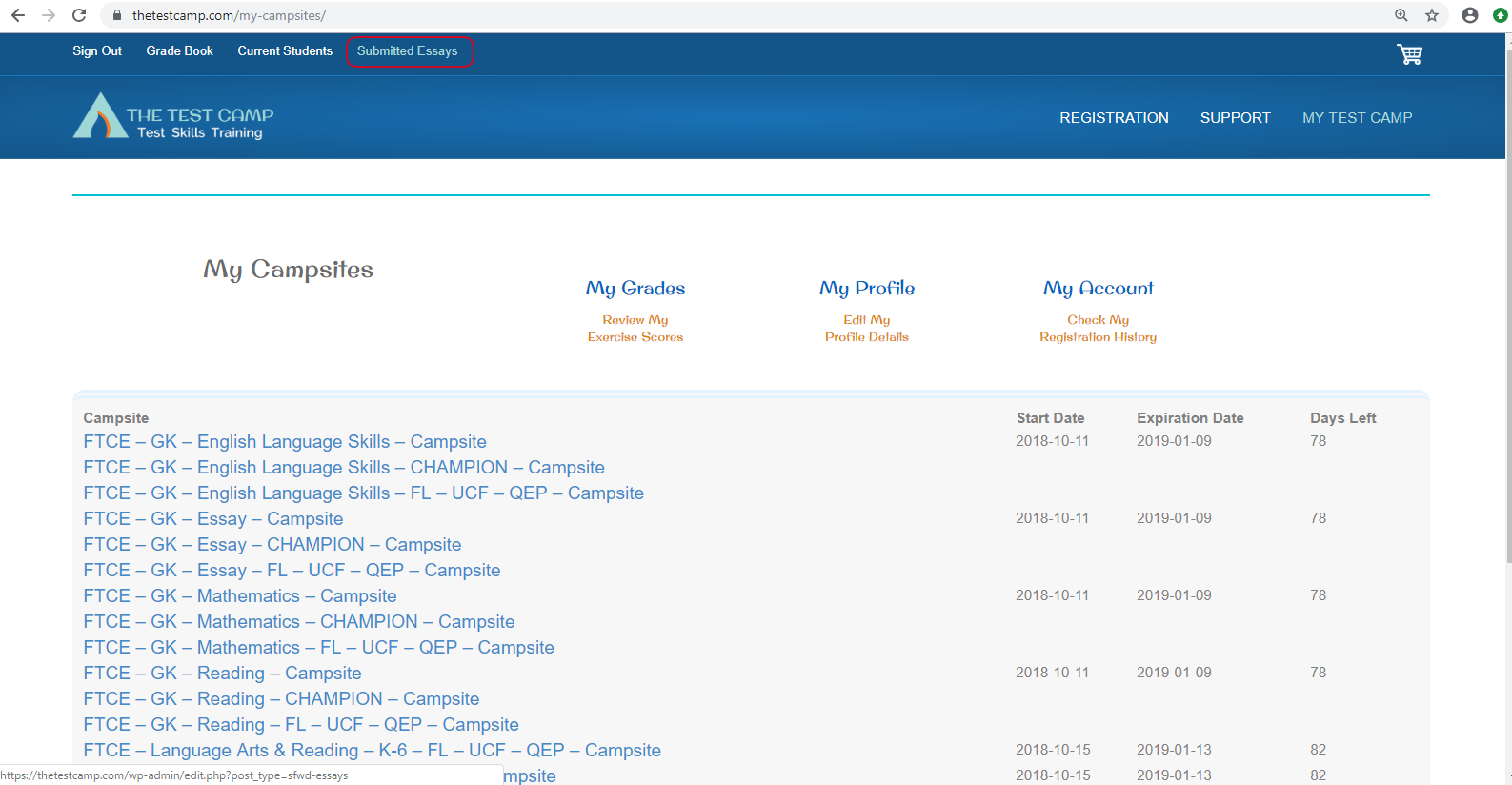
- Now that you are in the Submitted Essays page find the latest submission or look for a particular student by using the "Search Submitted Essays" field.
In this case we are going to choose the top submission just click the blue link or click the "Edit" selection when you hover over an essay. This will bring you to the edit window for this particular essay.
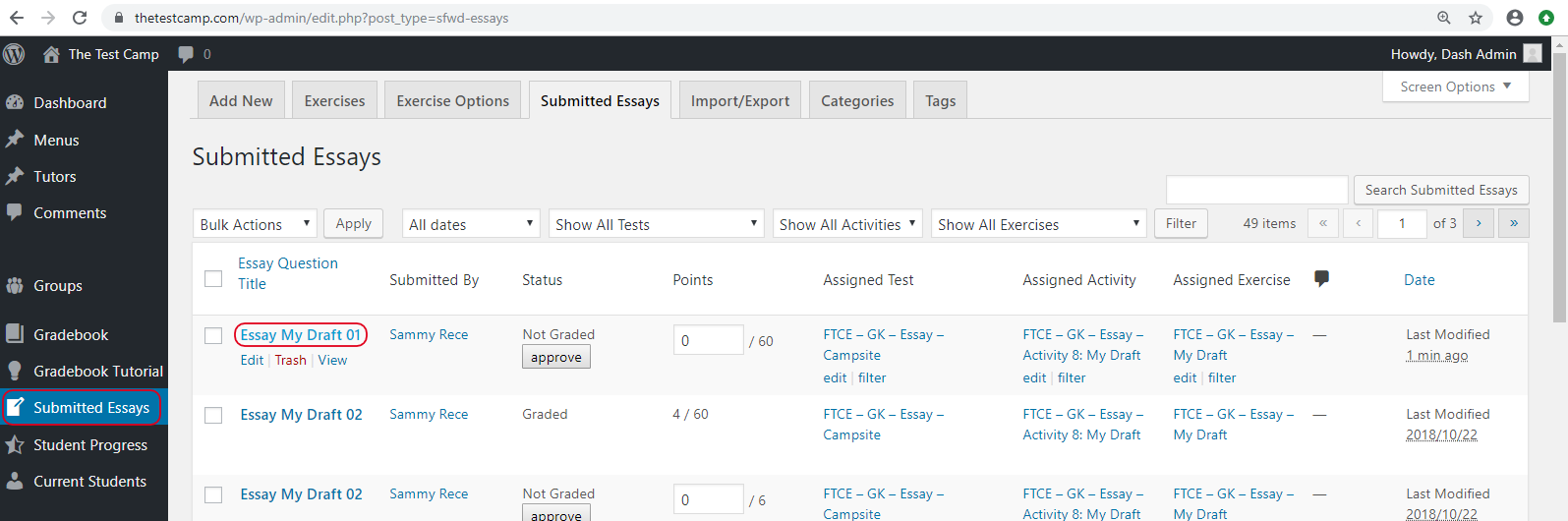
- Within the Edit window if you place your cursor above the student's essay text and then select the new little yellow note icon called "Post Snippets" this will give you the option to place the TTC Rubric within this essay (See next screenshot)
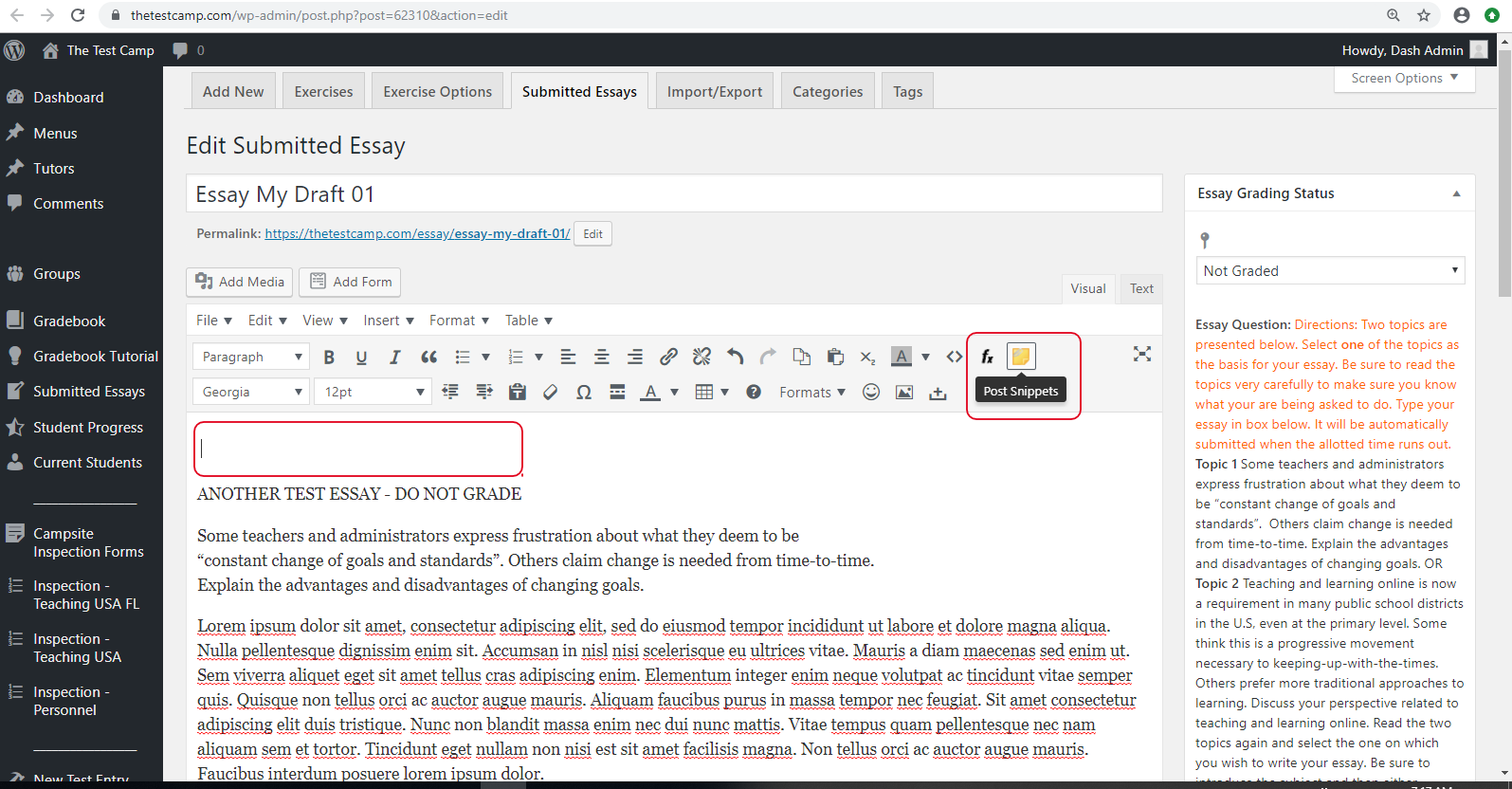
- Just select the Post Snippet called "TTCRubric" and then click "Insert" (Note there is only one post snippet listed in the future there might be multiple selections)
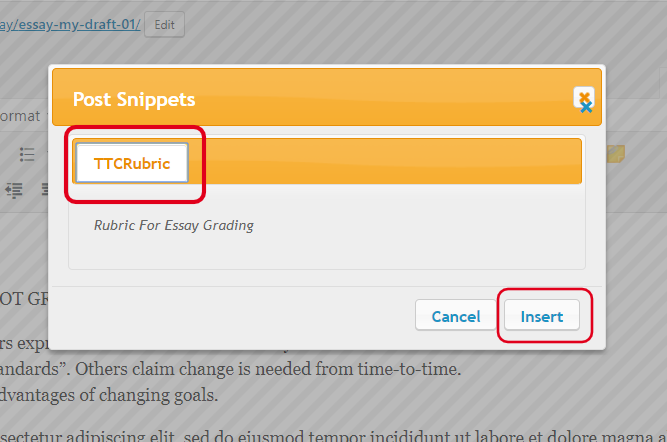
- The Rubric can be edited within this Edit window, as you can see you can edit the points within each section.
- NOTE: On the right hand side is the actual prompts given to the student at the time they submitted there essay.
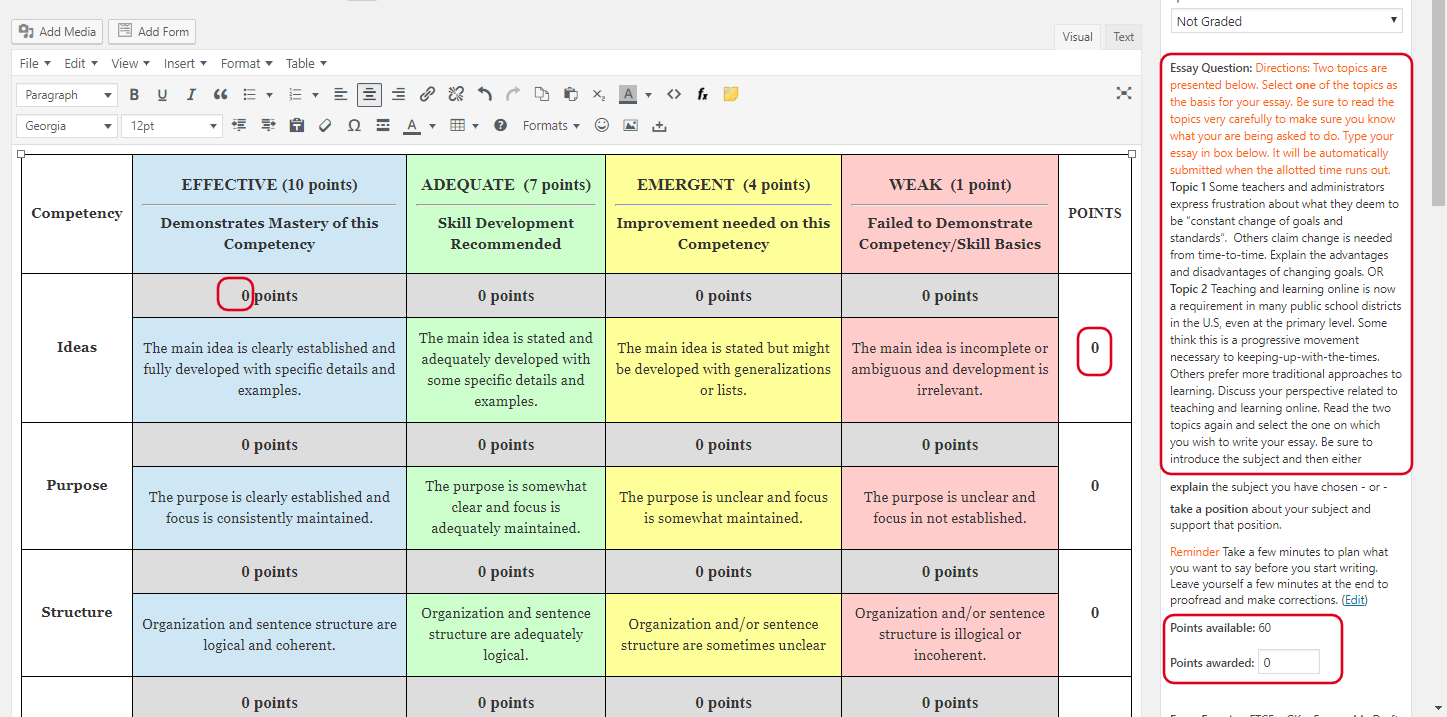
- You can also change text color if you need to highlight graded rubric areas.
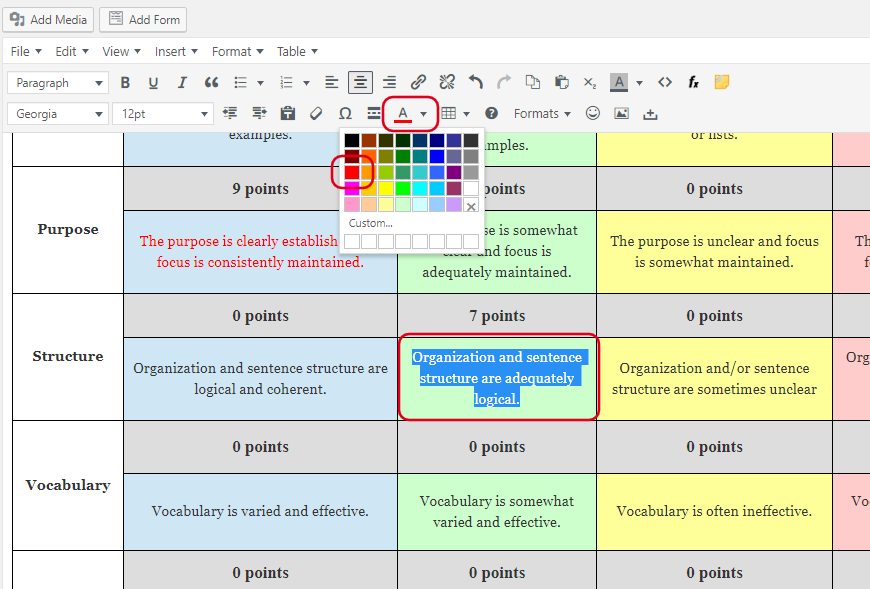
- At the bottom of the rubric you will see an area to place the total points.
- You can place comments within their essay as well to red line if needed.
- Place actual points on the right hand side where it says "Points Awarded"
- Make sure before clicking "Update" that you change the grade status at the top right hand side to "Graded"
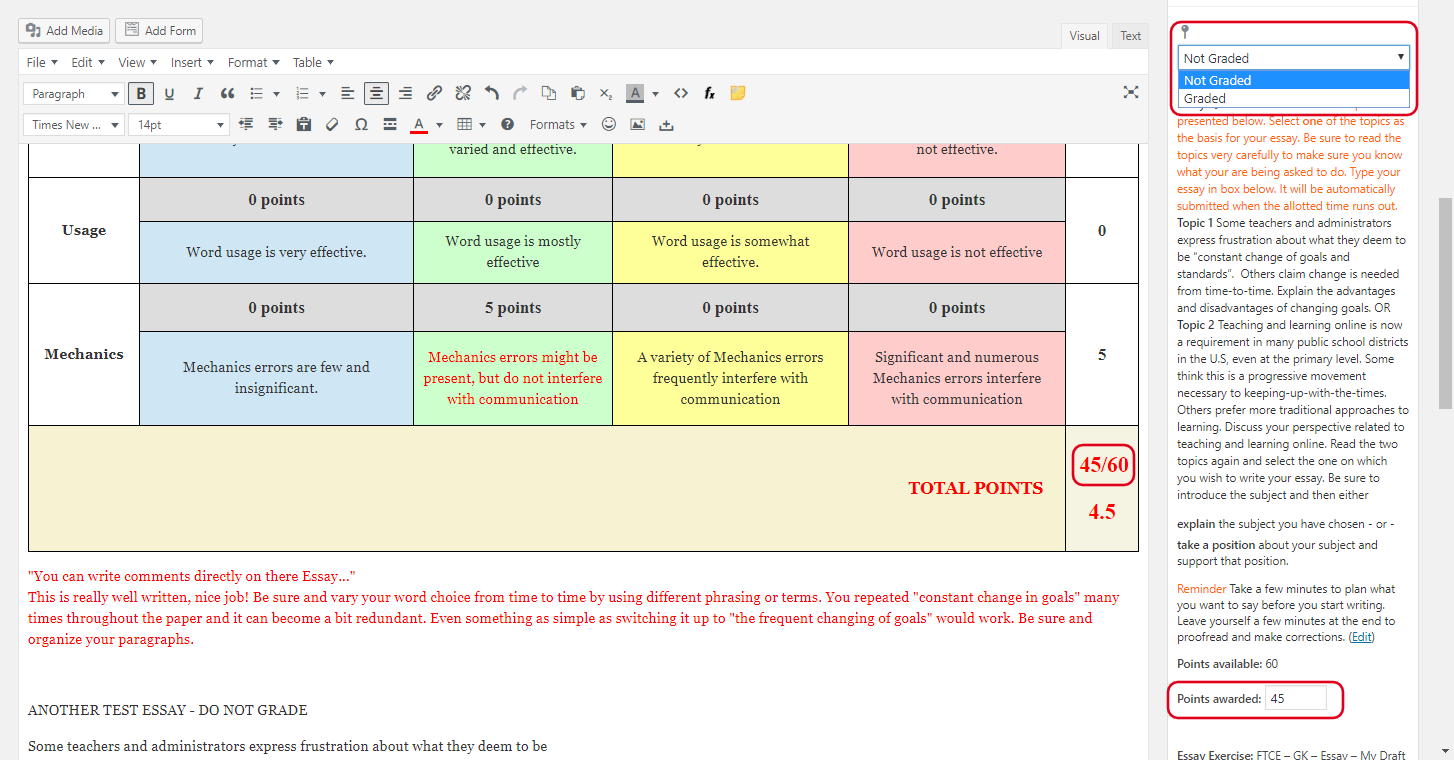
- You can also place direct comments to the student (Found below the Edit window)
by checking the box on "Allow Comments"
At this time we are not going to use the "Allow comments" so do not check that box just go to next step until further notice. - Then click the "Add Comment" button to add a comment.
- This will tag your name and time stamp to the essay that you have graded plus it will send an email to the student with a direct link to the commented essay.
- After you have checked over your edits, grades, and MADE SURE YOU CHANGED STATUS AT TOP TO "GRADED" then go ahead an click "Update".
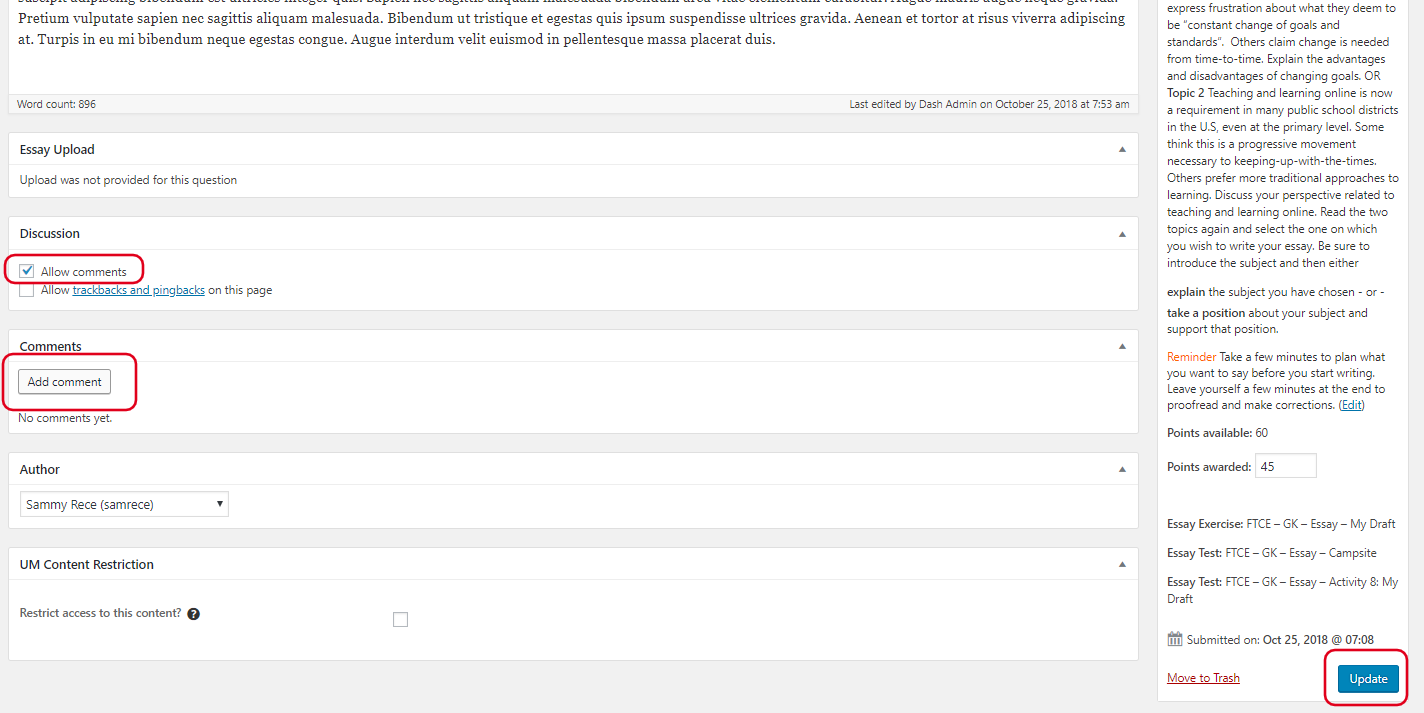
- You are finished, now just click the "Submitted Essays" menu on the left hand side of your dashboard to go back to the essay list.