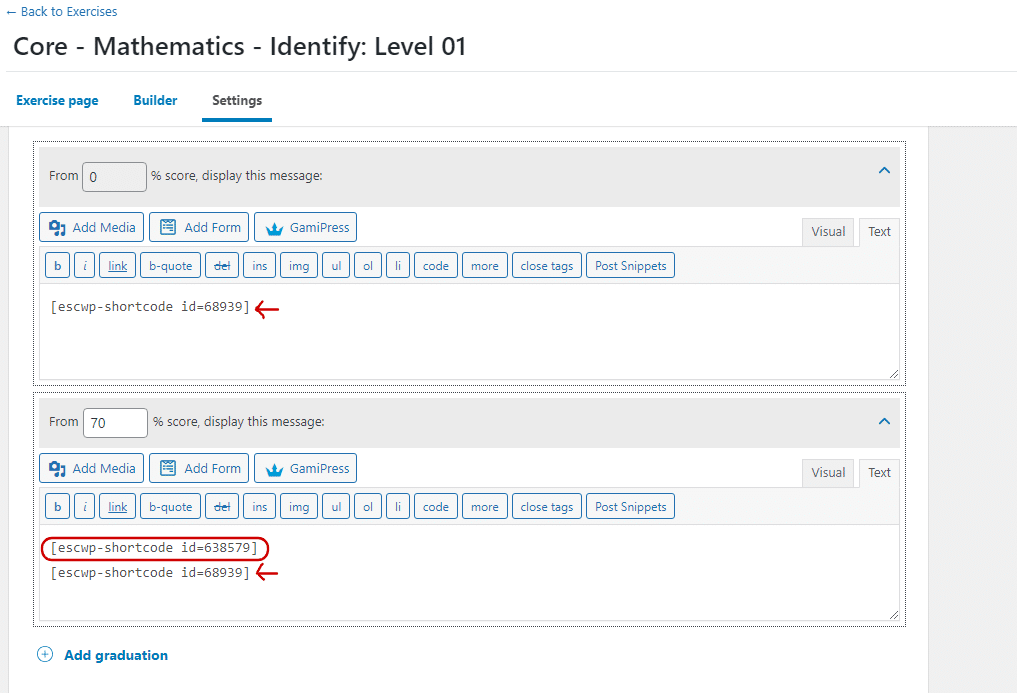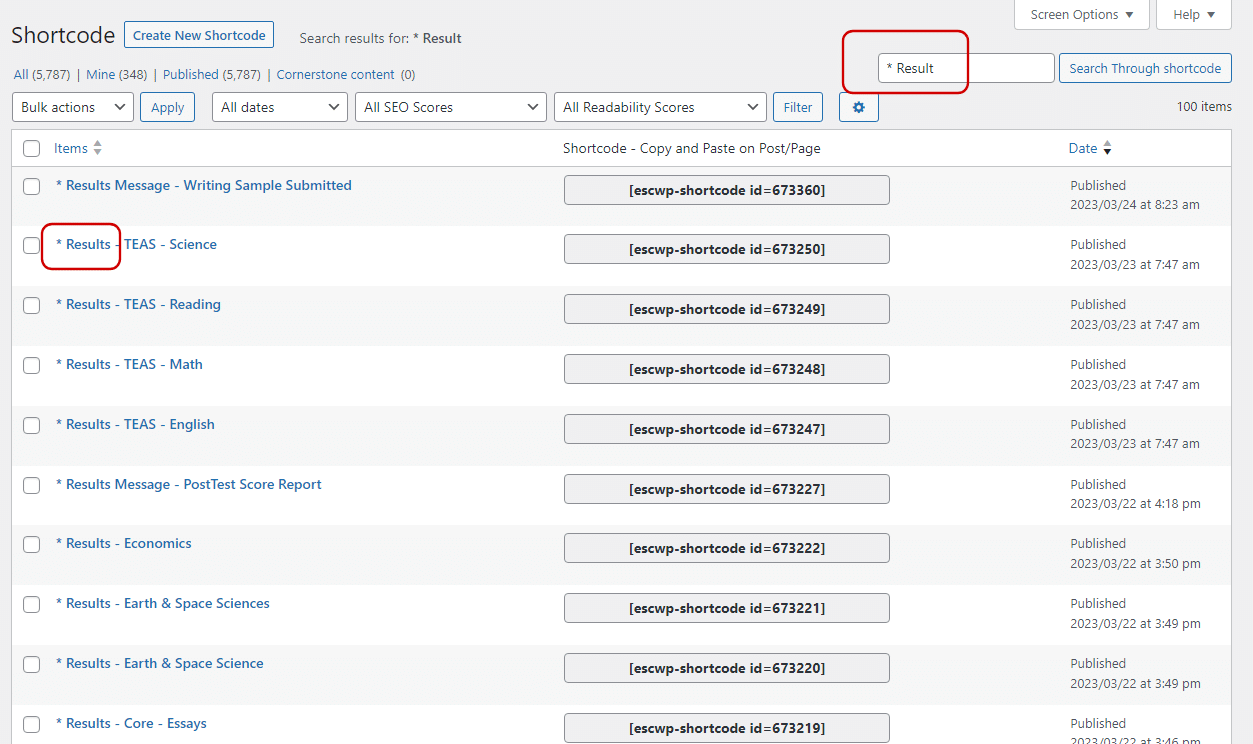* Adding 2nd Graduation to Exercises/Results Popup
After you have added the 2nd Graduation in the exercise settings:
- Make sure to add the % limit according to the exercise level (in this case it is 70%)
- Copy the shortcode from the 1st graduation area and paste in the 2nd grad area (that shortcode is the main general info that comes up in all results)
- Now pullup the easy shortcode list and do a search for "* Results" (see second screenshot) and find the correct shortcode for this particular campsite and copy and paste it into the 2nd grad area above the shortcode you copied from the 1st grad area (notice order in the 2nd grad area in the screenshot)